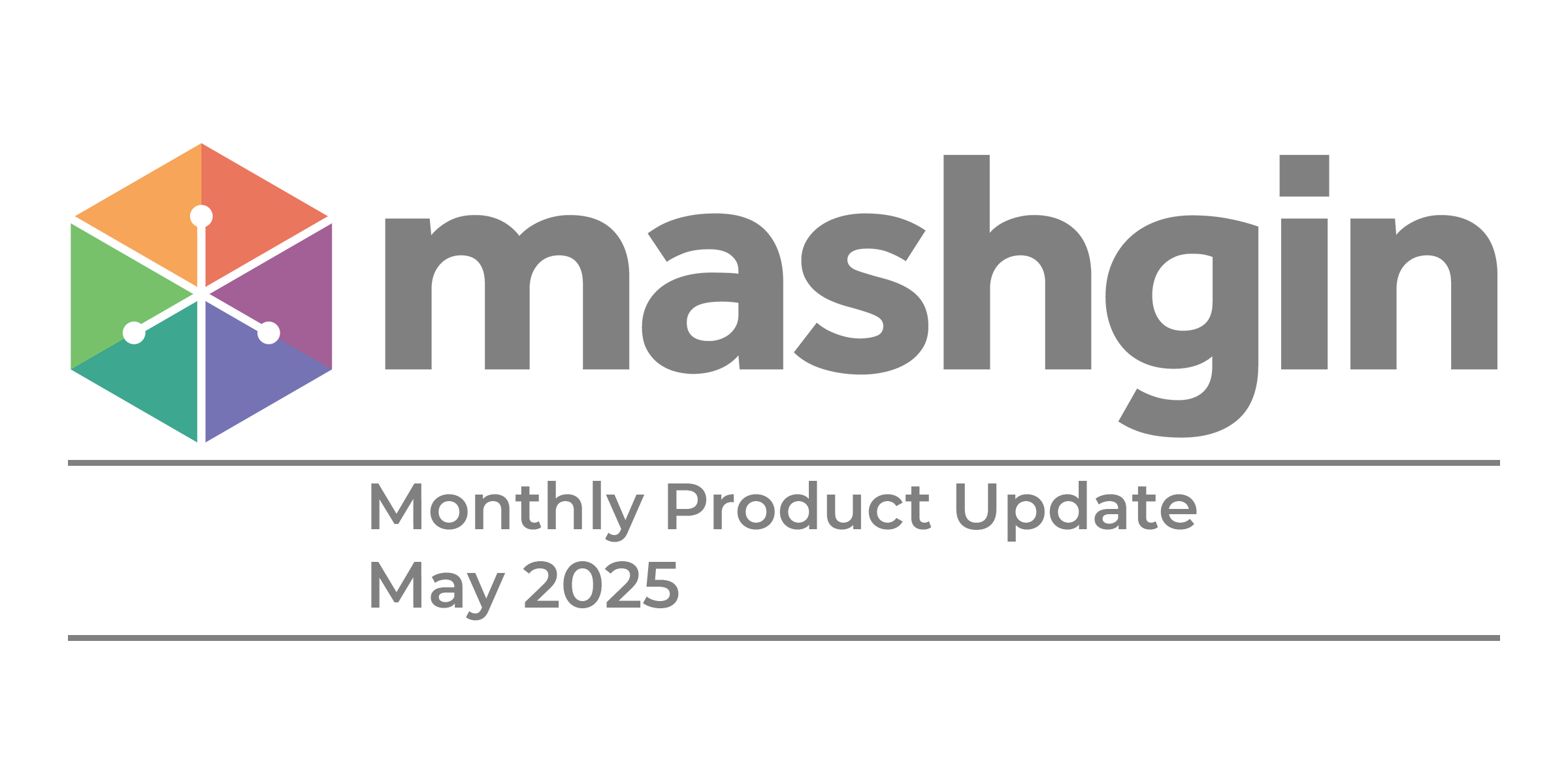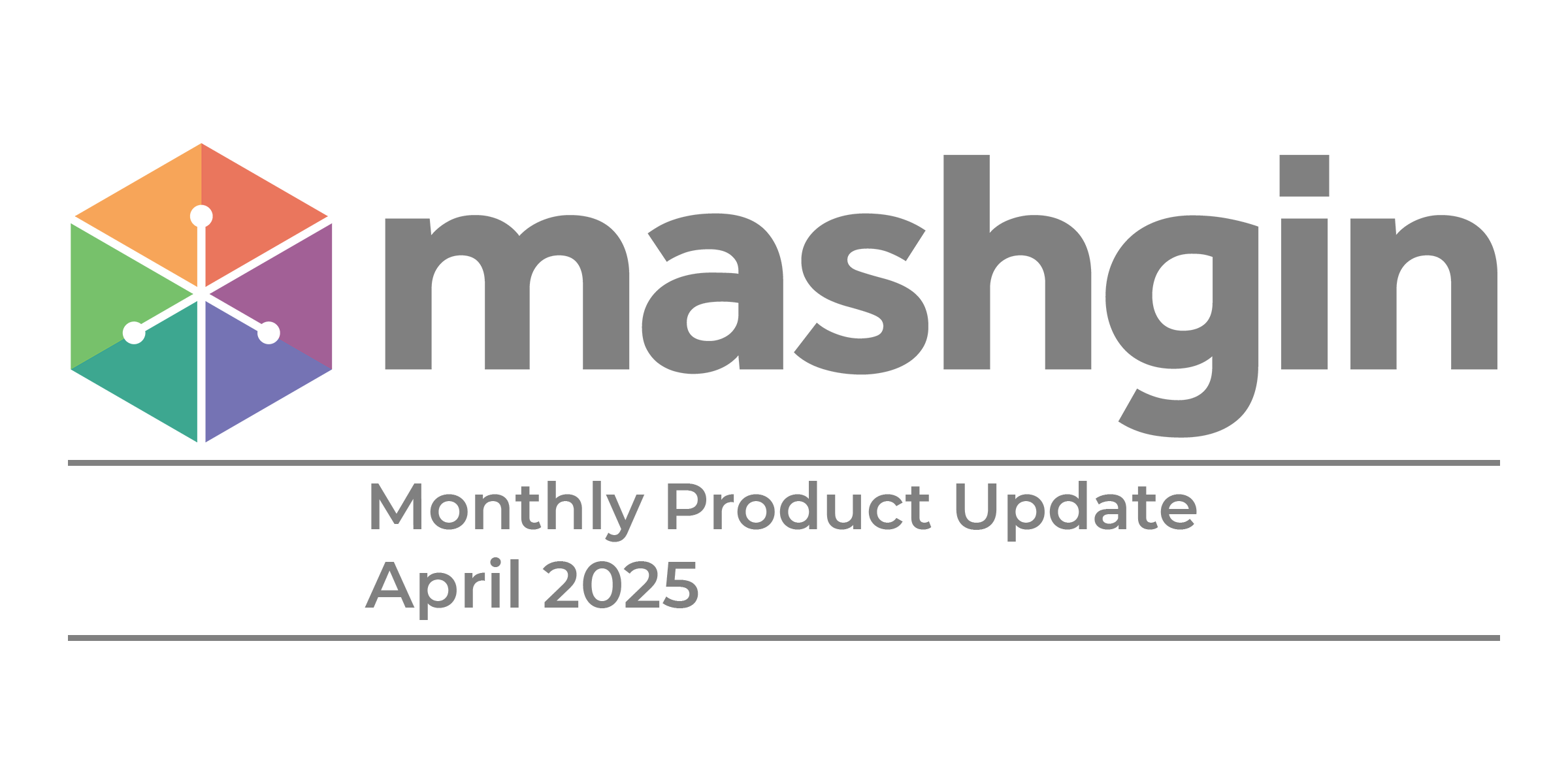Mashgin Monthly Sep 2025

Welcome to Mashgin Monthly, a quick summary of what's new at Mashgin. We had a busy summer, and have a lot of great new features that are either already live, or will be here soon.
Here’s a quick look:
Cashier Screen overhaul - We’ve dropped a huge set of upgrades to the second screen that faces cashiers in retail settings. These will make it easy for cashiers to add loyalty or gas to transactions, add or swap items, and even view the camera feed of Mashgin’s tray to see what’s going on.
New Creator filters - We added columns for created date, last update, and last time sold. This should make it a lot easier to keep pricebooks healthy by highlighting items that probably need attention.
Bulk item editing- You can now edit tags and pricing for any number of selected items. “Select All” now includes all items in the pricebook and not just the current page.
Request Support QR codes - You can now scan a QR code from your phone to log a support ticket and automatically include all of your kiosk details.
More details below:
Cashier Screen Overhaul
We’re in the midst of writing a whole post to go over all of the great stuff we’ve done concerning the upgraded Cashier Screen, but to keep it short here’s a quick look at the new layout and button configuration.

The new layout and added features should help cashiers save a lot of time on transactions when they need to assist a customer.
Some highlights from the update:
Add Fuel or Loyalty - new buttons to make it easy to help retail customers who want you to do it for them.
Activate Cash or Card Payment - Quickly activate the right form of payment for customers.
Turn off Autoscan - this stops Mashgin from changing the cart using cameras, locking the cart unless you scan something on the barcode reader or change it manually.
Better Item Replacement - suggested item replacements when you tap an item will now populate options based on the most common things that get swapped for that item. We’ve also added pictures to make finding the right thing easy to spot.
View Customer Screen - View the customer’s screen as a “picture-in-picture” mode similar to facetime.
View Mashgin’s Tray (coming soon) - see a live feed of Mashgin’s tray through one of its cameras. This can be really helpful for spotting anything that could be causing an error.
New Creator Filters
Filters make it easy to find and organize your menus in Creator. Slice and dice by tags, day part, active status, and even last time sold.
Each of these filters can be active at the same time. For example, you could look specifically at items tagged “candy” that were added to the pricebook after June 2025.
All-in-all these new filters should save managers a lot of time when it comes to managing the pricebook by making it easy to quickly navigate to what's important and what needs an update.
Filter By Tag
This filter lets you display items with a single tags, multiple tags, or no tags at all.

When selecting multiple tags, Creator will display all items with any of the tags selected (OR logic). Tags are selected one at a time, so you’ll need to open the tag menu a again for each subsequent tag.
Filter By Day Part
If you have different menus that correspond to times of day, this makes it easy to only work on breakfast, lunch, dinner, or any other specific period of sale.

Filter By Active Status
This will sort items by Active (able to be sold) and inactive (will not show up on Mashgin).

This filter is great for cleaning up items that have gone off the menu and never returned.
Filter By Time Range
A few options are available based on time range:
- Time Created - when the item was first put in the pricebook
- Time Updated - the last time the item’s information was updated
- Last time sold - that last date Mashgin had a purchase that included this item

This is a great way to find items that probably need an update or should be marked inactive - items that haven’t sold in more than 6 months probably aren’t in your inventory anymore.
Bulk Item Editing
Make updating prices and tagging items a breeze with bulk edits! Simply select the items you want to edit and then click on the bulk actions menu.

From there you have a view options:
Activate items - this sets the selected items to active, which means they will appear in menus and Mashgin will ring them up when they are present
Deactivate items - This deactivates items, which keeps them in your menu, but they won’t be purchasable on Mashgin.
Edit tags - add or remove tags to the selected items. You can add multiple tags at once. This will save a ton of time when adding lots of tags to lots of items so you can easily report on different sets of items.
If a specific tag needs to be edited, you can filter Creator for all the items with that tag, then remove it or add additional tags to those items.

Adjust price — Adjust the price of items by either a flat dollar amount or percentage. So adding 1 dollar here will increase the price of every item selected by a single dollar, adding 10% will increase the price by 10% of the existing price point.

Delete — deletes all selected items.
A New Support Menu For Troubleshooting and Getting Help
Often the best way to contact is us when you have an issue is to use the help option on the kiosk itself. This sends us a lot of the information we need to help you so that we can address the problem a lot faster.
However, it’s not always that easy to type in all the details of your problem on the kiosk screen itself - so to we’ve made it easy to embed all your kiosk details into a help ticket by just scanning your kiosks unique help QR code.

This makes it quick to ask for help on your phone where it may be a bit easier for some staff to type in all their information.
That’s it for September. Come back next month for more Mashgin updates! And if you can’t get enough Mashgin info, be sure to check out the rest of our blog.